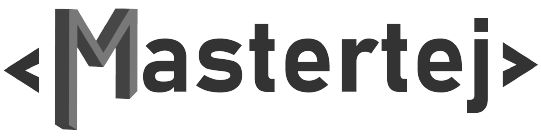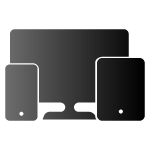Steps to follow:
Step 1 : Login to your webmail using Username & Password provided.
Step 2 : After successful login go to settings on the right top.

Step 3 : In settings, go on to identities.
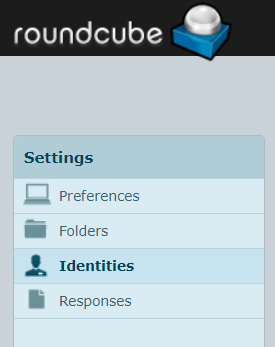
Step 4 : In identities select your identity.
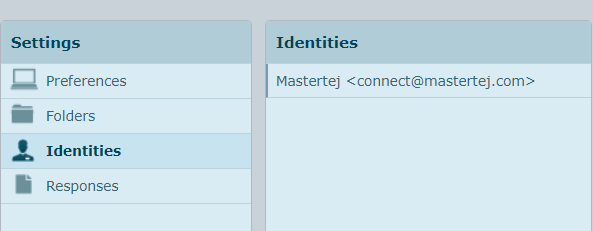
Step 5 : Edit Identity window will appear where one can set up their signature
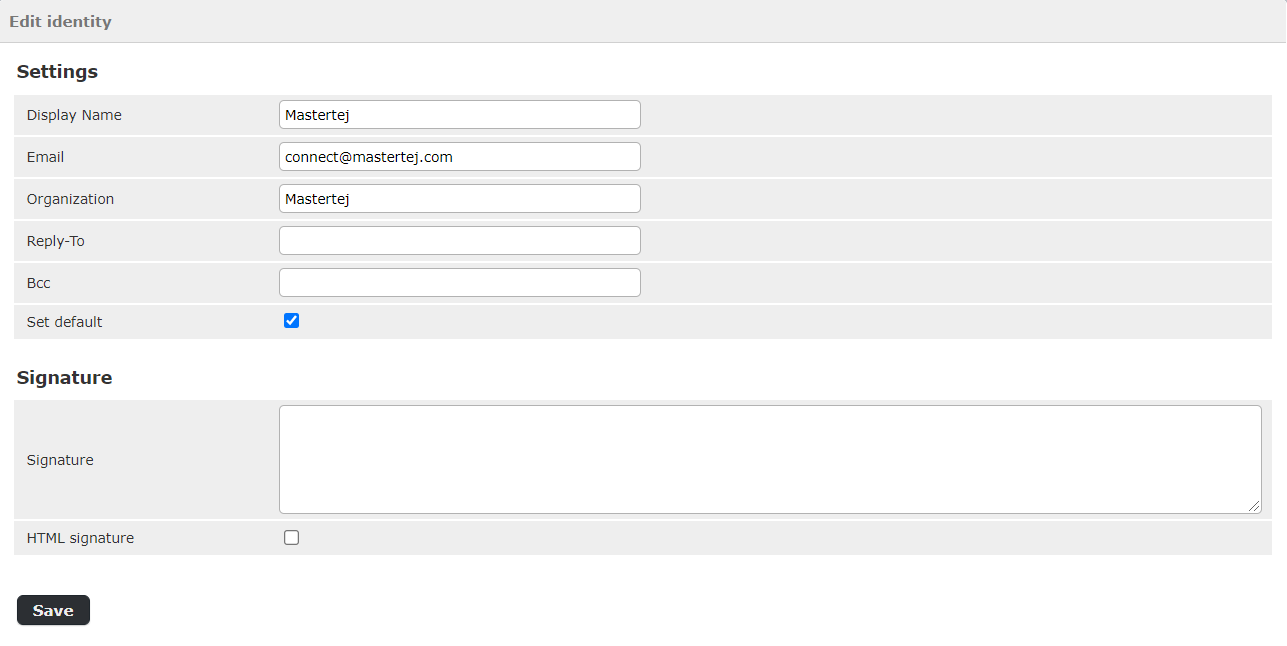
Step 6 : Signature can be added using HTML by checking on the HTML Signature from where we can put images, videos, links etc as signature.
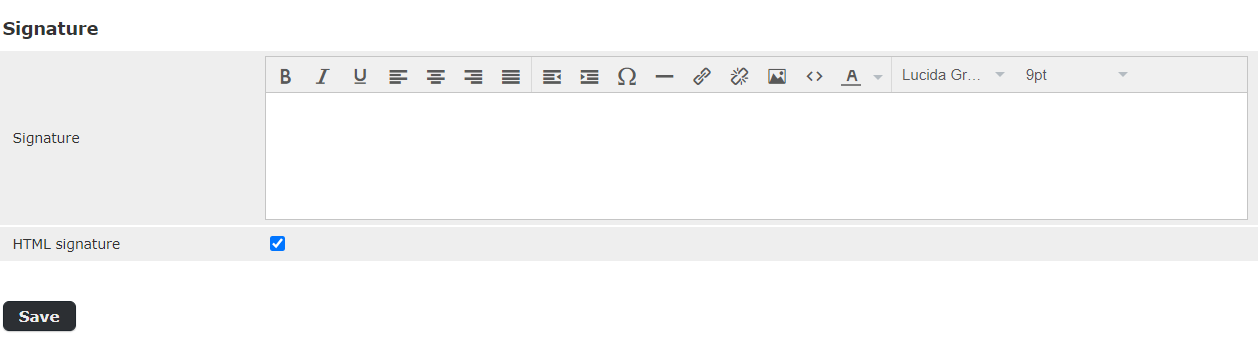
Step 7 : Once signature is set, save the Edit Identity window. And hence one’s Signature is set for their webmail.